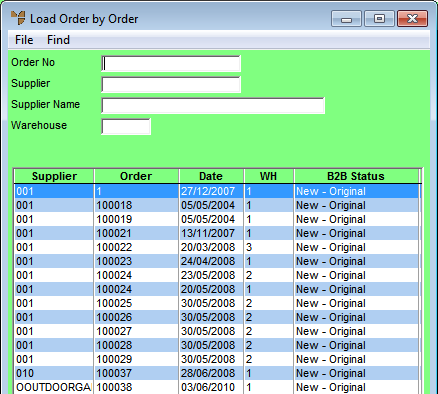
Use this option to load a purchase order by order number. You could do this, for example, where all or part of the order is going to be used to create a new purchase order, e.g. if you have standing purchase orders in place with your supplier. You can then amend the order, delete it, or hold it as required.
Micronet displays the Purchase Order Creation - Detail screen.
Micronet displays a selection screen with a list of purchase orders.
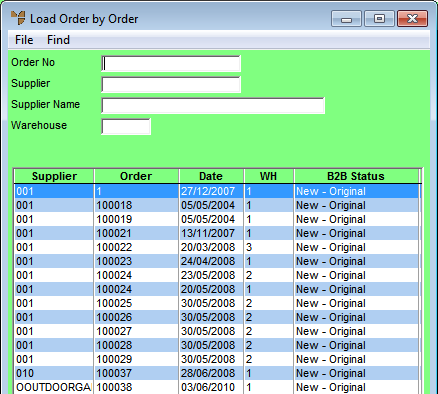
|
|
|
Technical Tip 2.8 Feature If your company uses Ventyx or B2Be software to place purchase orders with suppliers electronically, this screen contains an additional column – B2B Status. The B2B status is the status of the entire purchase order (not the individual lines). A full list of statuses is provided under "Ventyx-Related Fields on the Purchase Order Creation Screen (v2.8)". |
Micronet displays the purchase orders matching your criteria at the bottom of the screen.
Micronet displays the Purchase Order Creation - Detail screen with the purchase order details.